[display-name-category]
[post_author]
Not only are they easy to set up, you’re able to show ads to high-intent users who are already in the App Store looking to download.
As many of the same principles in other search channels still apply, you can set up your campaigns in Apple Search Ads in very little time!
We will go over the following:
- Setting up a campaign
- Adding keywords to the campaign through bulk upload
- Adding negative keywords through bulk upload
- Setting up a Search Match campaign for testing
1) Get Your Keyword Lists Ready
We will be creating our campaigns through bulk uploads, so we will want to know what keywords to add beforehand. I suggest pulling your top 50-100 top performing keywords from both your Brand and Nonbrand campaigns to start.
2) Set Up Your First Campaign
Click on “Create Campaign” and select your desired app as the app you want to promote. From here, you will be able to select your total campaign budget and your daily budget. We will not want to add campaign negative keywords at this time.
Next, you can create your ad group. For Apple Search Ads, I recommend creating one ad group and placing all your keywords in there. Here, you can also set your default Max CPT Bid.
We will want to have Search Match turned off for our regular campaigns.
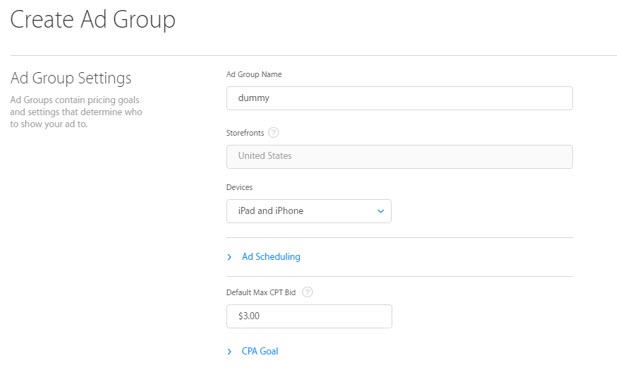
We will be bulk uploading all keywords, so you can skip adding keywords here. Finally, you can set your desired audience preferences.

3) Bulk Uploading Keywords Into Your Campaign
Click into your ad group, go to Actions, and then go to Upload Keywords. In the pop up window, you will be able to download a template for correct formatting for your upload file.
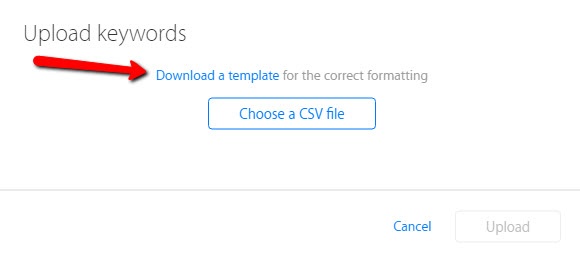
The template will look like this.

- Set the Action to “CREATE” as we are creating new keywords.
- Leave Keyword ID blank as Keyword ID’s will be auto-assigned once uploaded.
- Enter in your desired Keyword. There’s no need to use “+” or “[]” to designate match type.
- Enter your Match Type as either “BROAD” or “EXACT” depending on whether you are making an Alpha or Beta campaign.
- Enter your Status as “ACTIVE”
- Set your Bid. I recommend using the same bid for all keywords and bidding to performance later on.
- Enter your Campaign ID. This can be found on the upper right when you are in the campaign level.
- Enter your Ad Group ID. This can be found on the upper right when you are in the ad group level.
Now, simply save your file as a CSV and upload your keywords!
4) Add Your Negative Keywords
If you are creating a Beta campaign, you’re going to want to add your exact match Alpha keywords as negative keywords to your ad group. This process is very similar to the last step.
Go into your ad group, click on the Negative Keywords tab, click on Actions, click on Upload Keywords, and download the template for formatting.
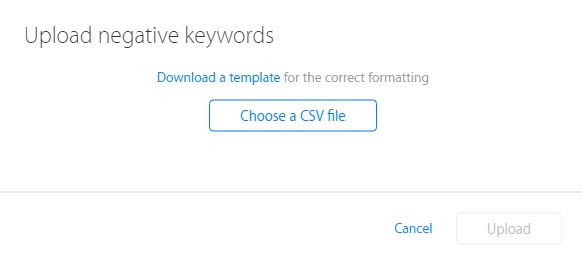
The template will look like this.

- Set the Action to “CREATE”
- Leave the Keyword ID blank, as you are creating new negative keywords
- Enter your desired Keywords in the Negative Keyword column
- Set Match Type as “EXACT” (Assuming you are creating Alpha Negative KWs)
- Enter in the proper Campaign ID and Ad Group ID
Finally, just save as a CSV and upload your negative keywords!
5) Create a Search Match Campaign for Testing
Now that you know how to set up your Alpha and Beta campaigns in Apple Search Ads, you may want to also test a Search Match campaign.
Search Match is similar to DSAs in AdWords, where it is a non-keyword based form of targeting. It crawls app data and shows it to queries it deems relevant. You will want to run this along-side your keyword based campaigns.
First, make sure NONE of your other campaigns have Search Match accidentally turned on.
- Go into Create Campaign
- Select the App to promote
- Create an ad group (I would just call it something like “Search Match”
- Set your default Max CPT Bid
- Turn Search Match on
- Do NOT create any keywords, as this is not a keyword-based campaign
- Select your audience preferences
- Start Campaign
This is All You Need to Get Started!
Finally, you will want to add ALL exact match keywords as negative keywords to your Search Match campaign. Simply compile a list of your Alpha keywords and bulk upload them as negative keywords to your Search Match campaign. Now you’re ready to go!





