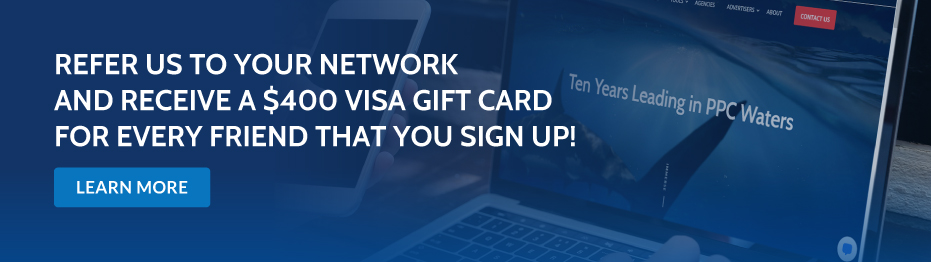[display-name-category]
[post_author]
Instead of editing your daily ad schedule and deleting or changing your time settings, use the AdWords automate rules feature. Check out this detailed tutorial on whether pausing your AdWords account is right for you, how to pause it and how to restart it.
Video Transcription
Just like most things in AdWords, whether pausing your campaign is the right choice depends on a number of aspects of your business. For example:
What’s Your Budget?
If you don’t have a limited budget, I recommend keeping your PPC campaign on for the following reason: It can increase brand awareness. Since fewer people may have their ads activated for the holiday, your brand can easily stand out.
Are You Open for Business?
If your business offers 24/7 emergency services, you should leave your campaign running so that people can still contact you.
Do You Have an Ecommerce Website?
As an e-commerce business owner, you should know there are certain holidays you can’t miss, for example, Black Friday and Cyber Monday. In this case, I recommend you to increase your budget and bids for these holidays.
How Can You Pause Your Ads?
Let’s say you have set your campaign scheduled to run from 7 AM to 5 PM Monday through Friday and 10 am to 3 pm on Saturday.
Instead of editing your daily ad schedule and deleting or changing your time settings, you can use Adwords Automated rules. Check out these 3 easy steps.
Step one, log into your Adwords account and select the campaign(s) you want to pause, then choose “Automate.” Under the “Create Rule For Campaigns” menu, select the “Pause campaigns when…” option.
Step two, you will now be in the Pause campaign rule options. Look for the Frequency section and select the “One Time” option. Next, choose the date you want to start pausing your campaigns.
This will help you remember what the rule is for if you need to make some changes, or review the rule in the Managed Rules section.
You’ve Successfully Paused Your Ads!
Now, let me show you how to turn them back on.
Go back to your campaign dashboard and click the ‘Automate” button again, just like you did in step 1. This time select the “Enable campaigns when…” option. Select which day and time to turn them back on.
Lastly, name the rule so you can identify it later. That’s it! Your ads will now be paused and enabled, on the specific dates and times, you have set.
Take some time, and create these rules all at once for every holiday you don’t want your ads to run.
I hope you found this helpful, thanks for watching!